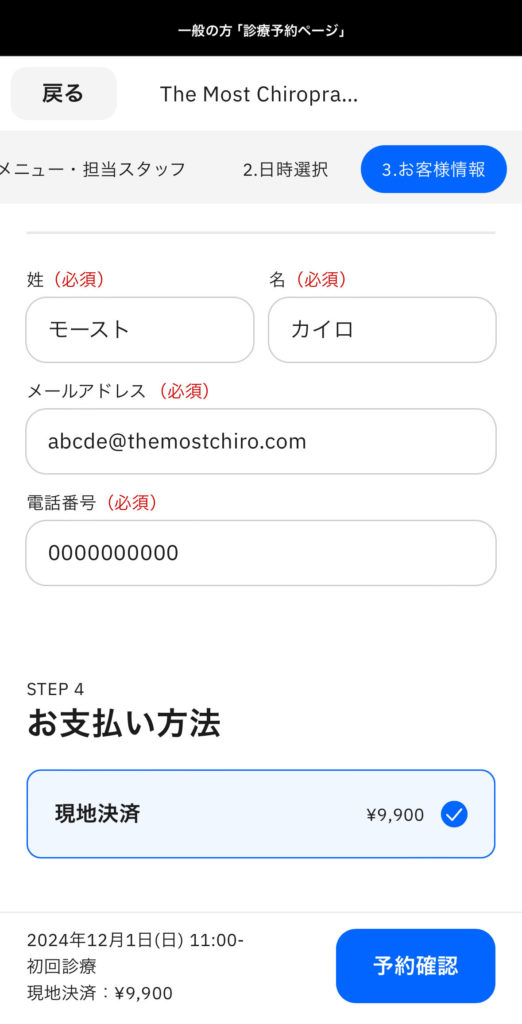Reserve
For Inquiries from Corporations and Organizations, Click Here.
Reservations Can Be Made via LINE.
You can select the date and time in real-time,
making the reservation process smooth and convenient.
How to Make a Reservation
From Your Smartphone
- Tap the Reserve via LINE button.
- When prompted with “Do you want to open this page in LINE?”, tap Open.
- If a message appears saying, “This site is trying to open another application,” tap Allow.
- If the above options do not appear, tap the Open LINE App button.
- If pressing “Open LINE App” returns you to the previous screen, please tap the
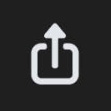 icon at the bottom of the screen and select Safari or Chrome, or tap
icon at the bottom of the screen and select Safari or Chrome, or tap 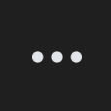 and choose “Open in External Browser.”
and choose “Open in External Browser.”
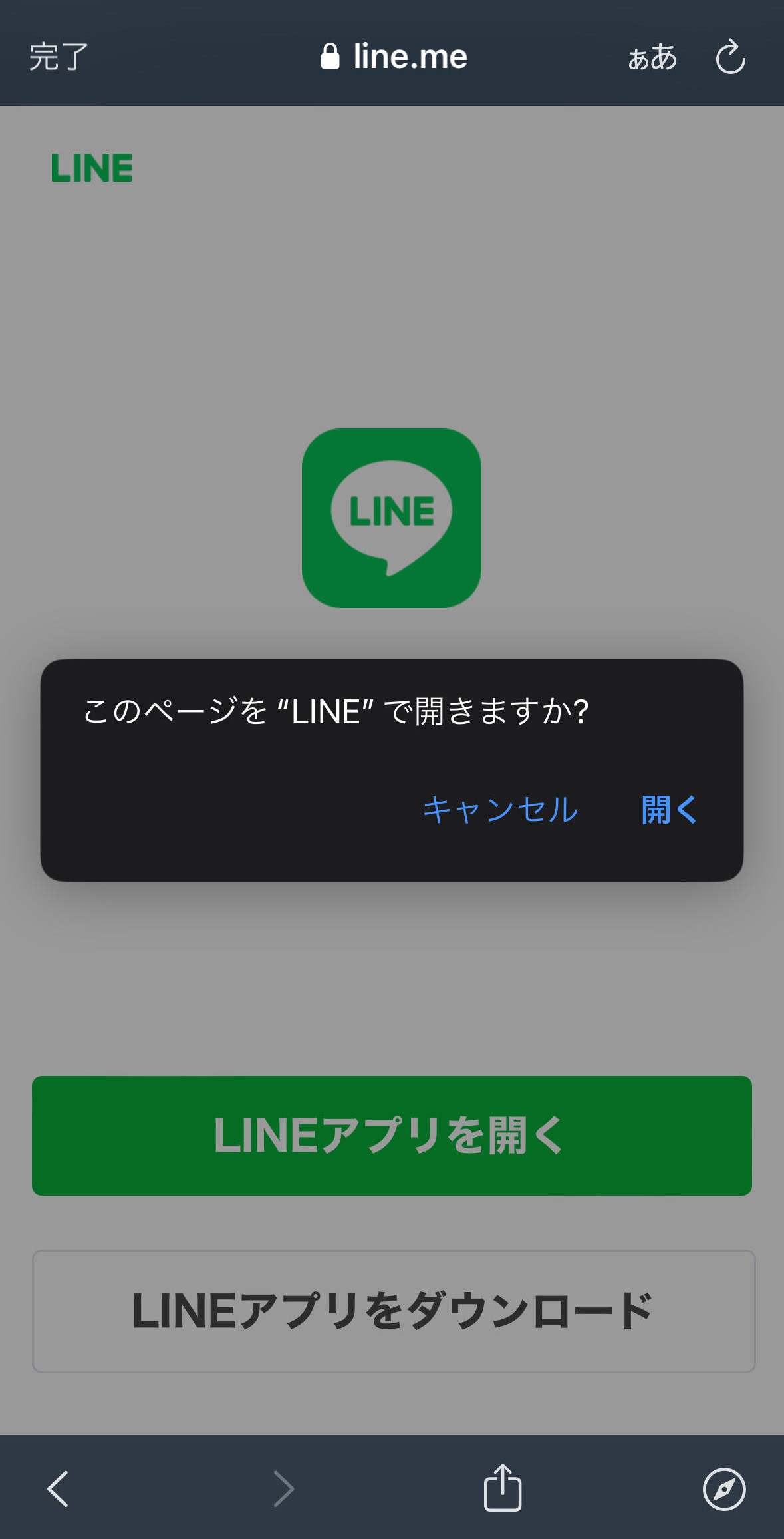
After pressing Icon ![]() (Add Icon), it will change to Icon
(Add Icon), it will change to Icon ![]() (Chat Icon).
(Chat Icon).
Then, press Icon ![]() to proceed.
to proceed.
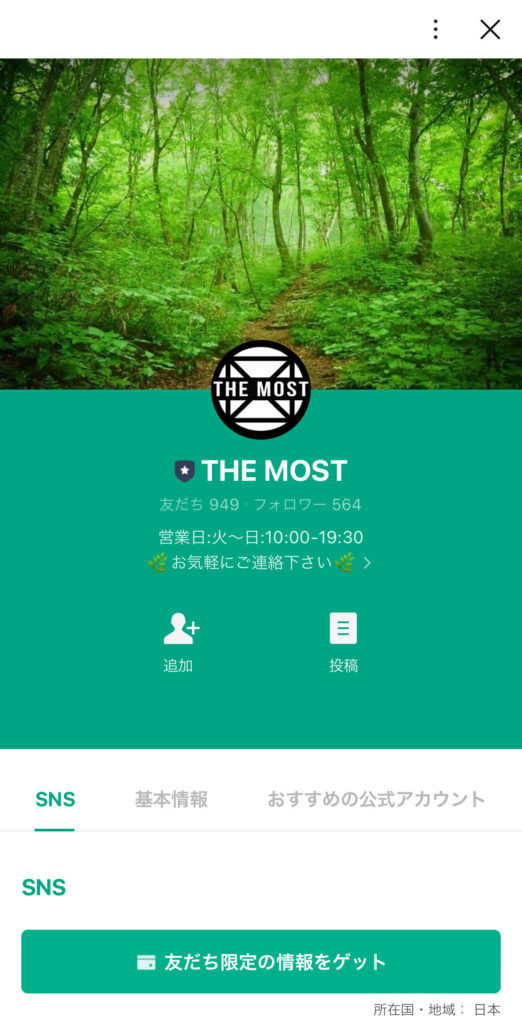
When the chat screen appears, press the Reservation Button at the bottom right of the screen.
※ If you have any questions, you can contact us directly from the chat screen.
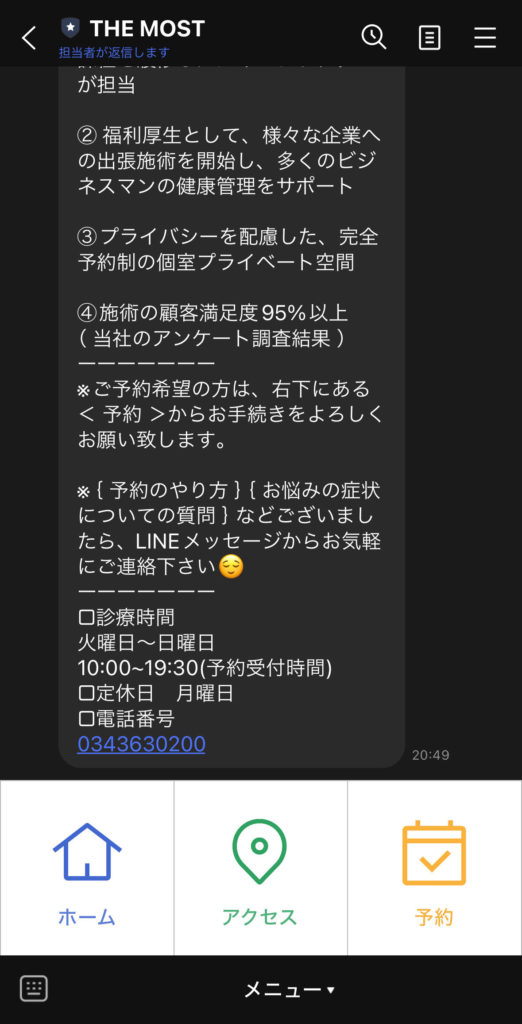
For General Visitors:
Press the “Appointment Booking Page” (for first-time visitors).
On the next page, press “Guest Booking”.
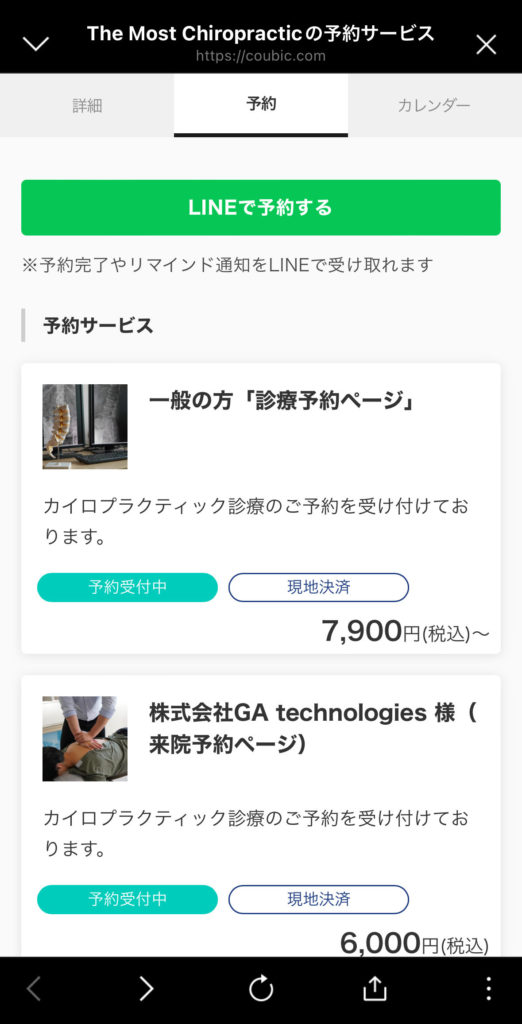
Check that “Initial Consultation” is listed in the menu, and select your preferred staff member.
If you are unsure, select “No Preference”.
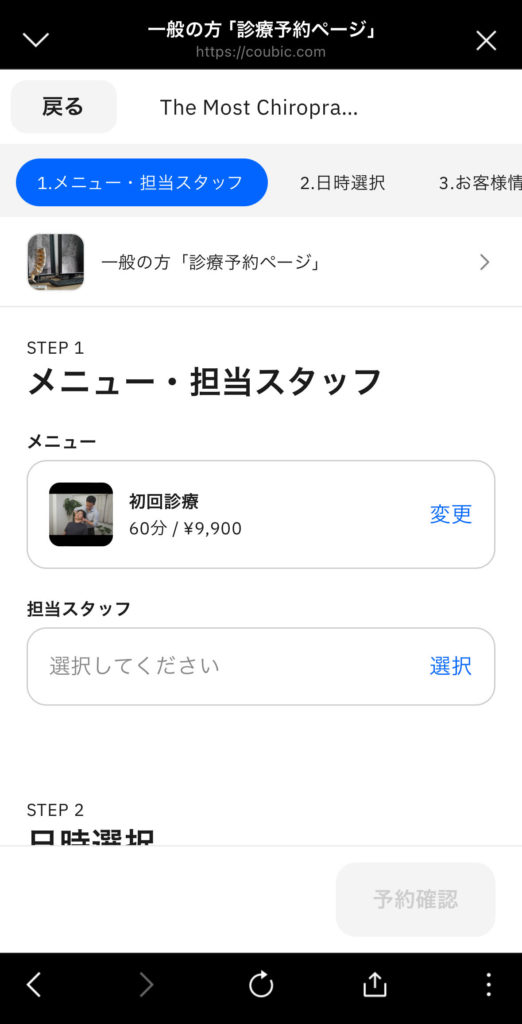
In the date and time selection, choose the ○ mark for your preferred date and time.
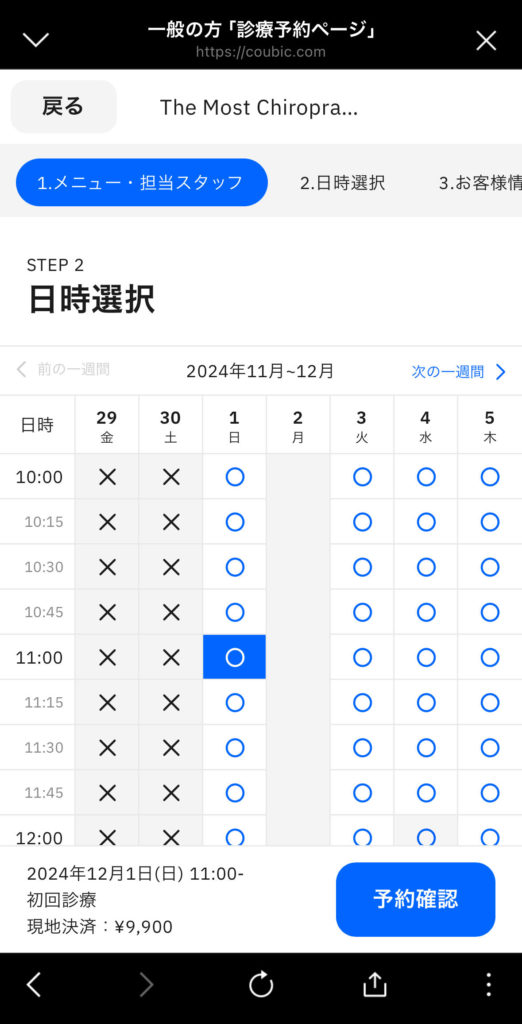
Enter your name, email address, and phone number.
After confirming the payment method, press the Confirm Reservation button to complete your booking.
※ If you have any questions, you can contact us directly from the chat screen.